PDFs
Pop PDF is a robust PDF processing component that's simple to use. With it, you can create PDF documents from scratch, or import existing ones and add to or modify them. It supports embedding images, fonts and URLs, as well as a set of drawing, effect and type features.
Quickstart
Create a simple PDF
use Pop\Pdf\Pdf;
use Pop\Pdf\Document;
use Pop\Pdf\Document\Font;
use Pop\Pdf\Document\Page;
use Pop\Pdf\Document\Page\Text;
$document = new Document();
$document->addFont(Font::ARIAL);
$page = $document->createPage(Page::LETTER);
$page->addText(new Text('Hello World', 12), Font::ARIAL, 50, 742);
Pdf::writeToFile($document, 'my-document.pdf');Embed an image
Using the same example from above, let's add an image to it:
use Pop\Pdf\Pdf;
use Pop\Pdf\Document;
use Pop\Pdf\Document\Font;
use Pop\Pdf\Document\Page;
use Pop\Pdf\Document\Page\Text;
use Pop\Pdf\Document\Page\Image;
$document = new Document();
$document->addFont(Font::ARIAL);
$page = $document->createPage(Page::LETTER);
$page->addText(new Text('Look at this image:', 12), Font::ARIAL, 50, 742);
$page->addImage(Image::createImageFromFile('my-image.jpg'), 50, 380);
Pdf::writeToFile($document, 'my-document.pdf');The PDF format specification is a vast and comprehensive format that has been around for a
long time. It is comprised of other various media specifications such as fonts and images.
The pop-pdf attempts to present all of these various components in an intuitive, object-oriented
way so that a developer can assemble, build and compile valid PDF documents programmatically.
The main Pop\Pdf\Pdf class serves as a simple processing class with a set of static methods
to route the various object components to the right place to be processed.
writeToFile($document, $filename = 'pop.pdf'): voidoutputToHttp($document, $filename = 'pop.pdf', $forceDownload = false, $headers = []): voidimportFromFile($file, $pages = null): AbstractDocumentimportRawData($data, $pages = null): AbstractDocumentimportFromImages($images, $quality = 70): AbstractDocument
Write to File
Once a PDF document has been assembled, you can pass it to the writeToFile() method to
compile the PDF and save it to a file on disk:
use Pop\Pdf\Pdf;
// Pass a valid document object and a path/filename
Pdf::writeToFile($document, 'path/to/my-document.pdf');Output to HTTP
use Pop\Pdf\Pdf;
// Pass a valid document object and a path/filename
Pdf::outputToHttp($document, 'my-document.pdf', true);Import from File
You can take an existing PDF and import it to add new content to it. It will translate the PDF document's content into the appropriate objects such as pages, fonts, images and text. From there, you can add more content to the PDF document object and save it.
use Pop\Pdf\Pdf;
$doc = Pdf::importFromFile('path/to/document.pdf');You can also choose which pages of a PDF document to import:
use Pop\Pdf\Pdf;
// Import pages 2, 4 and 6 from the PDF document
$doc = Pdf::importFromFile('path/to/document.pdf', [2, 4, 6]);Import from Raw Data
If you have a stream of raw data from a PDF file, you can import that as well. This method supports optional page selection as well
use Pop\Pdf\Pdf;
$doc = Pdf::importRawData($rawData, [2, 4, 6]);Import from Images
If you have an array of images, you can convert them into a PDF document object where each image becomes a page in the PDF document.
use Pop\Pdf\Pdf;
$doc = Pdf::importFromImages($arrayOfImages);Extract Text
If you just want to extract the text from a PDF that contains text (not a PDF comprised of images with text in them), you can do so like this:
use Pop\Pdf\Pdf;
$text = Pdf::extractTextFromFile('path/to/document.pdf');
$text = Pdf::extractTextFromData($pdfStream);Documents
The document object serves as the main collection object of all of the components that go into building and compiling a PDF document. This includes pages, fonts and forms.
Compression
A PDF document can be compressed if needed to attempt to reduce file size.
use Pop\Pdf\Document;
$document = new Document();
$document->setCompression(true);Page Origin
A potentially confusing aspect of PDF documents is that the default page origin is the bottom left. This means that all coordinates and any math based on the coordinates has to be calculated from the bottom left.
If you'd prefer to calculate the origin from a different place, you can set that with the setOrigin()
method on the document object. This will automatically translate your preferred origin to the native
PDF origin.
Options for setting the origin of the document are:
ORIGIN_TOP_LEFTORIGIN_TOP_RIGHTORIGIN_BOTTOM_LEFTORIGIN_BOTTOM_RIGHTORIGIN_CENTER
use Pop\Pdf\Document;
$document = new Document();
$document->setOrigin(Document::ORIGIN_TOP_LEFT);Pages
Pages can be virtually any size, but there are a number of pre-defined sizes available
as constants in the Pop\Pdf\Document\Page class:
| Page | (W x H) | Page | (W x H) | Page | (W x H) |
|---|---|---|---|---|---|
ENVELOPE_10 | (297 x 684) | A1 | (1684 x 2384) | B1 | (2064 x 2920) |
ENVELOPE_C5 | (461 x 648) | A2 | (1191 x 1684) | B2 | (1460 x 2064) |
ENVELOPE_DL | (312 x 624) | A3 | (842 x 1191) | B3 | (1032 x 1460) |
FOLIO | (595 x 935) | A4 | (595 x 842) | B4 | (729 x 1032) |
EXECUTIVE | (522 x 756) | A5 | (420 x 595) | B5 | (516 x 729) |
LETTER | (612 x 792) | A6 | (297 x 420) | B6 | (363 x 516) |
LEGAL | (612 x 1008) | A7 | (210 x 297) | B7 | (258 x 363) |
LEDGER | (1224 x 792) | A8 | (148 x 210) | B8 | (181 x 258) |
TABLOID | (792 x 1224) | A9 | (105 x 148) | B9 | (127 x 181) |
A0 | (2384 x 3370) | B0 | (2920 x 4127) | B10 | (91 x 127) |
use Pop\Pdf\Document;
use Pop\Pdf\Document\Page;
$pageLetter = new Page(Page::LETTER);
$pageCustom = new Page(500, 1000); // Custom width and height
$document = new Document();
$document->addPages([$pageLetter, $pageCustom]);Alternatively, you can use the document object as a page factory, which will create a page object, automatically add the page to the document object and return the new page:
use Pop\Pdf\Document;
use Pop\Pdf\Document\Page;
$document = new Document();
$pageLegal = $document->createPage(Page::LEGAL);There are a number of other methods within the document object to assist with managing various components:
addPage(Page $page): DocumentaddPages(array $pages): DocumentcreatePage(mixed $size, ?int $height = null): PagecopyPage(int $p, bool $preserveContent = true): PageorderPages(array $pages): DocumentdeletePage(int $p): DocumentaddFont(Font|string $font, bool $embedOverride = false): DocumentembedFont(Font $font, bool $embedOverride = false): DocumentsetCurrentPage(int $p): DocumentsetCurrentFont(string $name): Document
Fonts
Fonts are required to be added to a document for any text that might be added to any page. The font that a text object uses will be defined when adding the text to a page object, but that font will need to be present in the document object. Once fonts are added to a document, they can be used repeatedly by any text objects on any pages of the document.
There are two types of supported fonts: standard and embedded.
Standard
Part of the PDF specification is that a total of 25 standard fonts that are supported by PDF and PDF readers. This means that no additional font files have to be embedded and the fonts are available by default.
| Standard PDF Fonts | ||
|---|---|---|
| Arial | CourierNew,Bold | Times-Bold |
| Arial,Italic | Courier-BoldOblique | Times-Italic |
| Arial,Bold | CourierNew,BoldItalic | Times-BoldItalic |
| Arial,BoldItalic | Helvetica | TimesNewRoman |
| Courier | Helvetica-Oblique | TimesNewRoman,Italic |
| CourierNew | Helvetica-Bold | TimesNewRoman,Bold |
| Courier-Oblique | Helvetica-BoldOblique | TimesNewRoman,BoldItalic |
| CourierNew,Italic | Symbol | ZapfDingbats |
| Courier-Bold | Times-Roman |
References to each of these standard fonts are available as constants on the main
font class, Pop\Pdf\Document\Font:
Font::ARIALFont::ARIAL_ITALICFont::ARIAL_BOLDFont::ARIAL_BOLD_ITALICFont::COURIERFont::COURIER_OBLIQUEFont::COURIER_BOLDFont::COURIER_BOLD_OBLIQUEFont::COURIER_NEWFont::COURIER_NEW_ITALICFont::COURIER_NEW_BOLDFont::COURIER_NEW_BOLD_ITALICFont::HELVETICAFont::HELVETICA_OBLIQUEFont::HELVETICA_BOLDFont::HELVETICA_BOLD_OBLIQUEFont::SYMBOLFont::TIMES_ROMANFont::TIMES_BOLDFont::TIMES_ITALICFont::TIMES_BOLD_ITALICFont::TIMES_NEW_ROMANFont::TIMES_NEW_ROMAN_ITALICFont::TIMES_NEW_ROMAN_BOLDFont::TIMES_NEW_ROMAN_BOLDITALICFont::ZAPF_DINGBATS
use Pop\Pdf\Pdf;
use Pop\Pdf\Document;
use Pop\Pdf\Document\Font;
use Pop\Pdf\Document\Page;
use Pop\Pdf\Document\Page\Text;
$document = new Document();
$document->addFont(Font::HELVETICA_BOLD);
$page = $document->createPage(Page::LETTER);
$page->addText(new Text('Hello World', 12), Font::HELVETICA_BOLD, 50, 742);
Pdf::writeToFile($document, 'my-document.pdf');Embedded
If you require a font outside of the set of standard fonts, the PDF specification supports embedding a number of different external font formats:
- TrueType (ttf)
- OpenType (otf)
- Type1 (pfb)
Most fonts of these types should work, but there are situations were the font may not be parsable, such as when a font's embeddable flag is set to false.
use Pop\Pdf\Pdf;
use Pop\Pdf\Document;
use Pop\Pdf\Document\Font;
use Pop\Pdf\Document\Page;
$font = new Font('/path/to/some/font.ttf');
$document = new Document();
$document->embedFont($font);
$page = new Page(Page::LETTER);
$page->addText(new Page\Text('Hello World', 36), $font->getName(), 50, 600);
$document->addPage($page);
Pdf::writeToFile($document, 'my-document.pdf');Text
Once font objects have been added to a document object, text objects can then be added to page objects, while referencing the available font objects in the document.
The constructor of the text object takes the string and the size:
use Pop\Pdf\Document\Page\Text;
$text = new Text('Hello World', 12);There are a number of methods to assist in modifying the text object:
setSize(int|float $size): TextsetFillColor(ColorInterface $color): TextsetStrokeColor(ColorInterface $color): TextsetStroke(int $width, ?int $dashLength = null, ?int $dashGap = null): TextsetRotation(int $rotation): TextsetCharWrap(int $charWrap, ?int $leading = null): TextsetLeading(int $leading): Text
A basic character wrap can be set with the setCharWrap() method. The leading of the
wrapped text can be either set with the second parameter or by the setLeading() method.
use Pop\Pdf\Pdf;
use Pop\Pdf\Document;
use Pop\Pdf\Document\Font;
use Pop\Pdf\Document\Page;
use Pop\Pdf\Document\Page\Text;
$document = new Document();
$document->addFont(Font::ARIAL);
$longString = 'Lorem ipsum [...really long string...] anim id est laborum.';
$text = new Text($longString, 12);
$text->setCharWrap(80, 16); // Set the wrap at 80 characters and a leading of 16
$page = $document->createPage(Page::LETTER);
$page->addText($text, Font::ARIAL, 50, 742);
Pdf::writeToFile($document, 'my-document.pdf');Alignment
Alignment objects are objects that assist with handling more advanced alignment and wrapping of text based on geometric positioning. When creating an alignment object, you define a bounding areas to which the text will be confined.
Left-aligned box
use Pop\Pdf\Pdf;
use Pop\Pdf\Document;
use Pop\Pdf\Document\Font;
use Pop\Pdf\Document\Page;
use Pop\Pdf\Document\Page\Text;
$document = new Document();
$document->addFont(Font::ARIAL);
$longString = 'Lorem ipsum [...really long string...] anim id est laborum.';
$text = new Text($longString, 12);
// Create a left-aligned bounding area with the
// X between 50 and 350; leading set 16
$text->setAlignment(Alignment::createLeft(50, 350, 16));
$page = $document->createPage(Page::LETTER);
$page->addText($text, Font::ARIAL, 50, 742);
Pdf::writeToFile($document, 'my-document.pdf');Right-aligned box
// Create a right-aligned bounding area with the
// X between 250 and 550; leading set 16
$text->setAlignment(Alignment::createRight(250, 550, 16));Center-aligned box
// Create a center-aligned bounding area with the
// X between 50 and 350; leading set 16
$text->setAlignment(Alignment::createCenter(200, 412, 16));String Width
An important and useful tool with working with text and fonts to the ability to calculate the width of a string of characters rendered in a particular font. This is very helpful when attempting to correctly position text on the page.
There is a method on the font object that will allow you pass a string of text to it, as well as the desired size, to give you the approximate width those characters will take up rendered in that font at that size.
This works for both standard and embedded fonts.
use Pop\Pdf\Document\Font;
$font = new Font(Font::HELVETICA_BOLD);
$width = $font->getStringWidth('Hello World', 12);
var_dump($width);This will give us the approximate width in points of the string Hello World in
12pt Helvetica Bold:
float(66.672)Styles
Style objects can be added to the document to provide easier management of text and font styles used in multiple places across the PDF document and its pages.
use Pop\Pdf\Document;
use Pop\Pdf\Document\Font;
$document = new Document();
$document->addFont(Font::ARIAL);
$document->createStyle('normal', Font::ARIAL, 12);
$page = $document->createPage(Page::LETTER);
$page->addText($text, 'normal', 50, 742); // The second parameter can either be a font or a reference to a styleSo any text added to any page referencing the same style can easily be changed across the entire document by only changing the style object.
Images
Images can be easily added to page objects. However, in a PDF document, the origin of an image is the bottom of the image. You will have to consider how the image's height affects the placement of the image on the page in relation to the page origin.
In this example below, the image is 320 x 320. If you place the `$y` value at 742 (top origin 792 - 50), then only the bottom 50 pixels of the image would display at the top of the page, while the remainder bleeds off the top page border. Therefore, the height should be taken into account and the `$y` value should be a value like 422 (top origin 792 - 50 - 320). This would make the image appear with the top of it starting at 50 pixels from the top of the page, and you would be able to safely see the entire image on the page.
use Pop\Pdf\Pdf;
use Pop\Pdf\Document;
use Pop\Pdf\Document\Page;
use Pop\Pdf\Document\Page\Image;
$document = new Document();
$page = $document->createPage(Page::LETTER);
$page->addImage(Image::createImageFromFile('my-image.jpg'), 50, 422);
Pdf::writeToFile($document, 'my-document.pdf');In the above example, the image is pulled from a file. You can also import an image from a raw stream:
$page->addImage(Image::loadImageFromStream($imageContents), 50, 422);Image Size
You can resize a larger image when adding it to a page.
use Pop\Pdf\Pdf;
use Pop\Pdf\Document;
use Pop\Pdf\Document\Page;
use Pop\Pdf\Document\Page\Image;
$image = Image::createImageFromFile('my-image.jpg');
$image->resizeToWidth(120);
$document = new Document();
$page = $document->createPage(Page::LETTER);
$page->addImage($image, 50, 622);
Pdf::writeToFile($document, 'my-document.pdf');The following methods are available to resize an image:
resizeToWidth(int $width, bool $preserveResolution = false): ImageresizeToHeight(int $height, bool $preserveResolution = false): Imageresize(int $pixel, bool $preserveResolution = false): Imagescale(float $scale, bool $preserveResolution = false): Image
The $preserveResolution flag is set to false by default. This will
resize the image resource, which will reduce it in not only dimensional size,
but also reduce its data size as well.
If you wish to keep the image in its original higher quality, and
only reduce the dimensions, you can set the $preserveResolution flag
to true. This is typically a good method to keep the image clean and crisp
when being reduced to a smaller dimension.
Paths
You can add path objects to a page to draw vector lines and shapes on the page object.
use Pop\Pdf\Pdf;
use Pop\Pdf\Document;
use Pop\Pdf\Document\Page;
use Pop\Pdf\Document\Page\Path;
use Pop\Color\Color;
$document = new Document();
$path = new Path(Path::FILL_STROKE);
$path->setFillColor(Color::rgb(155, 20, 20))
->setStrokeColor(Color::rgb(81, 125, 153))
->setStroke(5)
->drawRectangle(50, 400, 320, 240);
$page = new Page(Page::LETTER);
$page->addPath($path);
$document->addPage($page);
Pdf::writeToFile($document, 'my-document.pdf');The methods to control color and style include:
setFillColor(Color\ColorInterface $color): PathsetStrokeColor(Color\ColorInterface $color): PathsetStroke(int $width, ?int $dashLength = null, ?int $dashGap = null): PathsetStyle(string $style): Path
The setStyle() method can take one of the available style constants as its parameter:
Path::STROKEPath::STROKE_CLOSEPath::FILLPath::FILL_EVEN_ODDPath::FILL_STROKEPath::FILL_STROKE_EVEN_ODDPath::FILL_STROKE_CLOSEPath::FILL_STROKE_CLOSE_EVEN_ODDPath::CLIPPINGPath::CLIPPING_FILLPath::CLIPPING_NO_STYLEPath::CLIPPING_EVEN_ODDPath::CLIPPING_EVEN_ODD_FILLPath::CLIPPING_EVEN_ODD_NO_STYLEPath::NO_STYLE
The basic methods available to draw paths and shapes are:
drawLine(int $x1, int $y1, int $x2, int $y2): PathdrawRectangle(int $x, int $y, int $w, ?int $h = null): PathdrawRoundedRectangle(int $x, int $y, int $w, ?int $h = null, int $rx = 10, ?int $ry = null): PathdrawSquare(int $x, int $y, int $w): PathdrawRoundedSquare(int $x, int $y, int $w, int $rx = 10, ?int $ry = null): PathdrawPolygon(array $points): PathdrawEllipse(int $x, int $y, int $w, ?int $h = null): PathdrawCircle(int $x, int $y, int $w): PathdrawArc(int $x, int $y, int $start, int $end, int $w, ?int $h = null): PathdrawChord(int $x, int $y, int $start, int $end, int $w, ?int $h = null): PathdrawPie(int $x, int $y, int $start, int $end, int $w, ?int $h = null): Path
Annotations
Annotation objects provide a way to link to external URLs or an internal pointer within the document.
URLs
The following example will generate an invisible annotation box area over the text
Visit Google that links to Google's home page:
use Pop\Pdf\Pdf;
use Pop\Pdf\Document;
use Pop\Pdf\Document\Font;
use Pop\Pdf\Document\Page;
use Pop\Pdf\Document\Page\Text;
use Pop\Pdf\Document\Page\Annotation\Url;
$document = new Document();
$document->addFont(Font::ARIAL);
$page = $document->createPage(Page::LETTER);
$page->addText(new Text('Visit Google', 12), Font::ARIAL, 50, 742);
$page->addUrl(new Url(100, 15, 'https://www.google.com/'), 50, 742);
Pdf::writeToFile($document, 'my-document.pdf');Internal
The following example will add 2 pages to the document and link from the first page to the second page. When creating an internal link, you can define the following:
- The X and Y coordinates to navigate to
- The Z (Zoom) target
- The page target
use Pop\Pdf\Pdf;
use Pop\Pdf\Document;
use Pop\Pdf\Document\Font;
use Pop\Pdf\Document\Page;
use Pop\Pdf\Document\Page\Text;
use Pop\Pdf\Document\Page\Annotation\Link;
$document = new Document();
$document->addFont(Font::ARIAL);
$page1 = $document->createPage(Page::LETTER);
$page1->addText(new Text('This is an internal link', 12), Font::ARIAL, 50, 742);
$page2 = $document->createPage(Page::LETTER);
$page2->addText(new Text('This is the destination', 12), Font::ARIAL, 50, 742);
// Create a link to page 2 and set the zoom to 110%
$link = new Link(120, 15, 10, 752);
$link->setPageTarget(2)
->setZTarget(110);
$page1->addLink($link, 50, 742);
Pdf::writeToFile($document, 'my-document.pdf');Forms
Forms and form fields are supported in Pop PDF, however, please note that not all browsers consistently support forms and form fields in their default PDF readers. It is recommended that if you generate a PDF with a form in it using Pop PDF, that your end user views it in an Adobe product.
The types of fields that are currently supported in Pop PDF are:
- Single-line text fields
- Multi-line text fields
- Single-select choice fields (e.g., an HTML select drop-down)
- Multi-select choice fields (e.g., an HTML multi-select drop-down)
- Push buttons (by default, display and act like a checkbox)
- Radio buttons
(NOTE: A group of radio buttons is not supported at this time.)
The following script below demonstrates how to add the various fields to a form in a PDF object. While lengthy, it includes text and graphic support for field names and borders:
use Pop\Pdf\Pdf;
use Pop\Pdf\Document;
use Pop\Pdf\Document\Font;
use Pop\Pdf\Document\Form;
use Pop\Pdf\Document\Page;
use Pop\Pdf\Document\Page\Path;
use Pop\Pdf\Document\Page\Text;
$form = new Form('contact_form');
$document = new Document();
$document->addForm($form);
$document->addFont(new Font(Font::ARIAL));
$document->addFont(new Font(Font::ARIAL_BOLD));
$firstName = new Page\Field\Text('first_name');
$firstName->setWidth(200)
->setHeight(20);
$lastName = new Page\Field\Text('last_name');
$lastName->setWidth(200)
->setHeight(20);
$colors = new Page\Field\Choice('colors');
$colors->addOption('Red')
->addOption('Green')
->addOption('Blue')
->setMultiSelect()
->setWidth(200)
->setHeight(50)
->setFont(Font::ARIAL)
->setSize(11);
$city = new Page\Field\Choice('city');
$city->addOption('New Orleans')
->addOption('New York')
->addOption('Los Angeles')
->setCombo()
->setWidth(200)
->setHeight(20)
->setFont(Font::ARIAL)
->setSize(11);
$lovePhp = new Page\Field\Button('love_php');
$lovePhp->addOption('PHP')->setWidth(20)
->setHeight(20);
$lovePdf = new Page\Field\Button('love_pdf');
$lovePdf->addOption('PDF')->setRadio()
->setWidth(20)
->setHeight(20);
$comments = new Page\Field\Text('comments');
$comments->setWidth(500)
->setHeight(150)
->setMultiline();
$page = new Page(Page::LETTER);
$page->addText(new Text('First Name:', 14), Font::ARIAL_BOLD, 50, 680);
$page->addText(new Text('Last Name:', 14), Font::ARIAL_BOLD, 300, 680);
$page->addText(new Text('Favorite Colors?', 14), Font::ARIAL_BOLD, 50, 580);
$page->addText(new Text('Favorite City?', 14), Font::ARIAL_BOLD, 300, 580);
$page->addText(new Text('Love PHP?', 14), Font::ARIAL_BOLD, 80, 330);
$page->addText(new Text('Love PDF?', 14), Font::ARIAL_BOLD, 80, 290);
$page->addText(new Text('Comments:', 14), Font::ARIAL_BOLD, 50, 260);
$page->addPath((new Path())->drawRectangle(50, 650, 200, 20));
$page->addPath((new Path())->drawRectangle(300, 650, 200, 20));
$page->addPath((new Path())->drawRectangle(50, 520, 200, 50));
$page->addPath((new Path())->drawRectangle(300, 550, 200, 20));
$page->addPath((new Path())->drawSquare(50, 325, 20));
$page->addPath((new Path())->drawCircle(60, 295, 10));
$page->addPath((new Path())->drawRectangle(50, 100, 500, 150));
$page->addField($firstName, 'contact_form', 50, 650)
->addField($lastName, 'contact_form', 300, 650)
->addField($colors, 'contact_form', 50, 520)
->addField($city, 'contact_form', 300, 550)
->addField($lovePhp, 'contact_form', 50, 325)
->addField($lovePdf, 'contact_form', 50, 285)
->addField($comments, 'contact_form', 50, 100);
$document->addPage($page);
Pdf::writeToFile($document, 'my-document.pdf');The above code produces a PDF with a form like this:
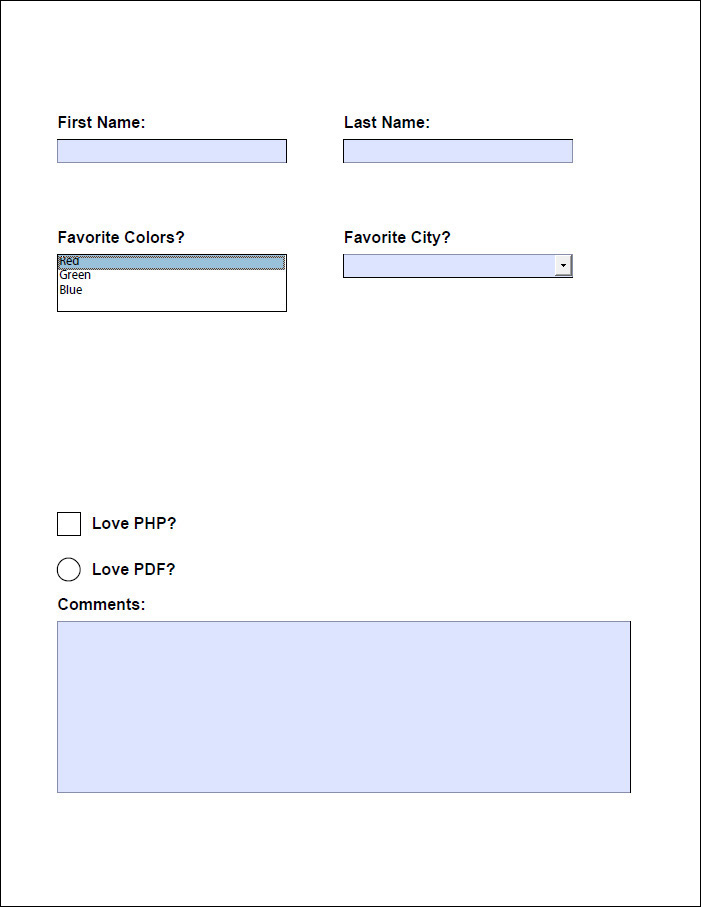
HTML
HTML rendering is available in pop-pdf, however it is still in an experimental beta stage.
Parsing HTML from a file:
If you have an HTML file, it will parse all of the HTML in it, as well as any linked CSS and images:
use Pop\Pdf\Pdf;
use Pop\Pdf\Document;
use Pop\Pdf\Document\Font;
use Pop\Pdf\Document\Page;
use Pop\Pdf\Build\Html\Parser;
$document = new Document();
$document->addFont(Font::ARIAL);
$page = $document->createPage(Page::LETTER);
$parser = new Parser($document);
$parser->parseHtmlFile('test.html');
$parser->process();
Pdf::writeToFile($parser->document(), 'my-document.pdf');You can also parse HTML and CSS strings directly. The directory path is needed to give the parser a base folder to attempt to access other assets, such as images.
use Pop\Pdf\Pdf;
use Pop\Pdf\Document;
use Pop\Pdf\Document\Font;
use Pop\Pdf\Document\Page;
use Pop\Pdf\Build\Html\Parser;
$html = <<<HTML
<h1>Hello World!</h1>
HTML;
$css = <<<CSS
h1 {
font-family: sans-serif;
color: #f00;
font-weight: normal;
}
h3 {
font-family: serif;
color: #009dff;
}
.red {
font-weight: bold;
color: #f00;
}
.img-med {
width: 200px;
}
CSS;
$document = new Document();
$document->addFont(Font::ARIAL);
$page = $document->createPage(Page::LETTER);
$parser = new Parser($document);
$parser->parseHtml($html, __DIR__);
$parser->parseCss($css);
$parser->process();
Pdf::writeToFile($parser->document(), 'my-document.pdf');